How to Setup Outlook ExpressPlease note: If you have already setup another application such as Eudora or Netscape you can import the mail settings from another client by going to File --> Import --> Mail Account Settings. You may find this may save you the hassle.1. Open Outlook Express and click on Tools from the menu bar. Select Accounts from the drop down menu. 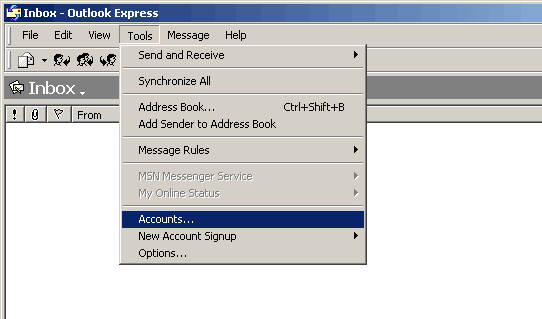 2. Click on the Add Button and select Mail. 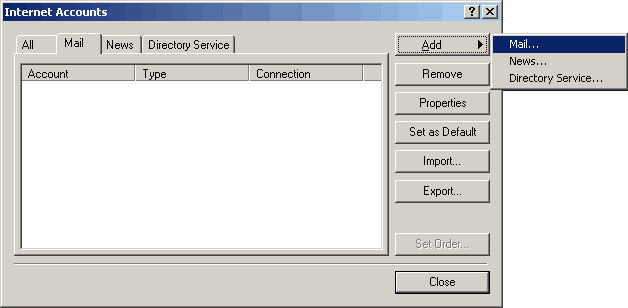 3. Enter your name and Click the Next button at the bottom of the Screen. 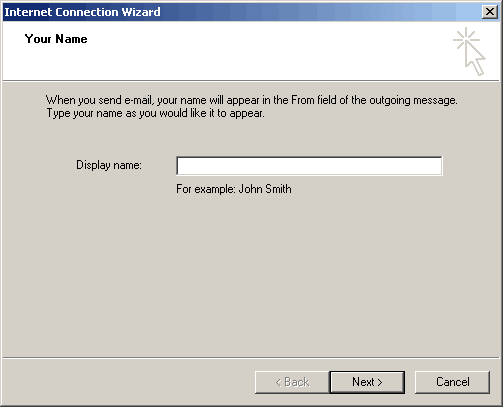 4. Select I already have... and enter the full email address that you would like people to send email to. Once entered click the Next Button 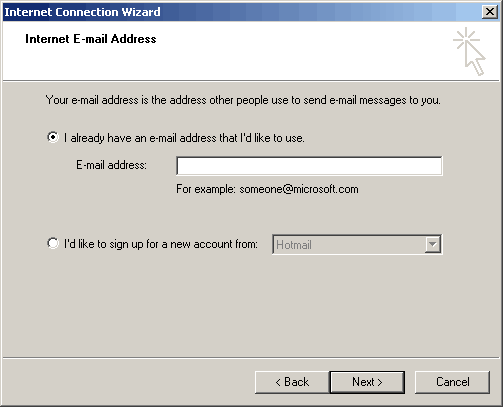 5. Select POP3 from the select box and enter mail.server101.com in the incoming mail server field. Enter your ISP's smtp server in the outgoing mail server field and click next.  6. For the last step of the wizard enter the account name, eg. your Mailbox ID (abcd001) or User ID for the master POP account, and make sure SPA is unticked. This completes your Outlook Express setup. 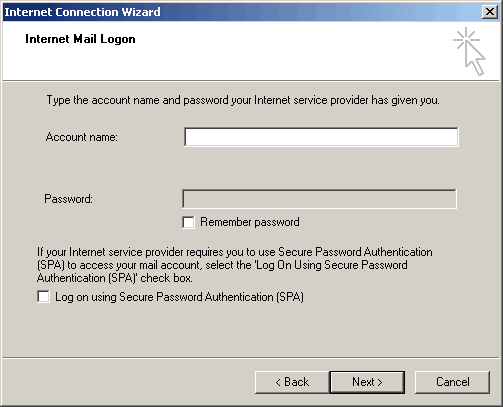 You may want to setup your spam filter rules for this account. For information regarding filter rules visit this guide in the support section. |